Asigură-te
că ai instalat
deja
aplicația de
mobile
banking



During the period 24.12.2025-31.12.2025, operations with fund units, for funds managed by BRD Asset Management S.A.I., will be possible until 13:00, and on 05.01.2026 they will not be possible at all. Thank you for your understanding!
×Daily banking
YOU
SMS banking
The remote banking service provides you with information on your bank accounts directly from your mobile phone.
MyBRD Contact
MyBRD Contact is a service which allows you to quickly make your current operations through the phone.
Other services
Saving and investments
Offers
SME<sup>1-50M Euro</sup>
Online trading
Other services
Our team
Depository services
Safekeeping, registering, monitoring and controlling the applications for subscription or redemption of fund units.
Issuer services
Distribution of fund units, dividends and bond payments. Group distribution services within public offerings.
Global and local custody services
Administration availability of customer accounts to their instructions - financial instruments operations or cash.
Clearing services
Clearing services for transactions made on Bucharest Stock Exchange, Bucharest Clearing House and SIBEX.
Contact
Clearing services for transactions made on Bucharest Stock Exchange, Bucharest Clearing House and SIBEX.
News
News and related materials of our current activity: from business press releases to cultural, educational, sport or technological projects
Scene 9
is an online cultural publication that shapes the portrait of the new generation of creators
Școala 9
is an editorial project dedicated to the pre-university education created by DoR and BRD
Subsidiaries and associated entities
Culture
We invest in culture because we need leaders and projects to remind us where we come from, who we are and where we are heading to.
Education
We strongly believe that the main driver for a higher performance of the education system is the quality of teachers. That’s why our majors programs are focussing on developping teachers’ skills.
Sports
We love sports because they provide us with an exciting journey with some beautiful moments, heroes who win, attract new fans or, on the contrary, struggle with difficult moments.
Environment
Economic development is no longer possible without environmental and social progress. It is our responsibility to propose business models that encourage the positive transformation of the world.
The Civil Society
Community involvement is designed to build sustainable intervention mechanisms so that children and young people in difficult situations can develop their skills
Financial Information
Discover
Learn
Apply
The remote banking service provides you with information on your bank accounts directly from your mobile phone.
Find out more »MyBRD Contact is a service which allows you to quickly make your current operations through the phone.
Find out more »Safekeeping, registering, monitoring and controlling the applications for subscription or redemption of fund units.
Find out more »Distribution of fund units, dividends and bond payments. Group distribution services within public offerings.
Find out more »Administration availability of customer accounts to their instructions - financial instruments operations or cash.
Find out more »Clearing services for transactions made on Bucharest Stock Exchange, Bucharest Clearing House and SIBEX.
Find out more »Clearing services for transactions made on Bucharest Stock Exchange, Bucharest Clearing House and SIBEX.
Find out more »News and related materials of our current activity: from business press releases to cultural, educational, sport or technological projects
Find out more »is an online cultural publication that shapes the portrait of the new generation of creators
Find out more »is an editorial project dedicated to the pre-university education created by DoR and BRD
Find out more »Find here our mass media contacts
Find out more »We invest in culture because we need leaders and projects to remind us where we come from, who we are and where we are heading to.
Find out more »We strongly believe that the main driver for a higher performance of the education system is the quality of teachers. That’s why our majors programs are focussing on developping teachers’ skills.
Find out more »We love sports because they provide us with an exciting journey with some beautiful moments, heroes who win, attract new fans or, on the contrary, struggle with difficult moments.
Find out more »Economic development is no longer possible without environmental and social progress. It is our responsibility to propose business models that encourage the positive transformation of the world.
Find out more »Community involvement is designed to build sustainable intervention mechanisms so that children and young people in difficult situations can develop their skills
Find out more »It is easy.
Check if your device is enabled NFC with the minimum Android 5 operating system and you have an active Google account.
Insure that you have updated previously your mobile phone number declared to the bank.
Access the mobile banking application YOU BRD, select from the list of cards displayed the desired card for activation in Google Pay or go in Dashboard and click the "Add to Google Pay" button.
Alternatively, you can enroll your card in the Google Pay app. All you have to do is download the Google Pay app from the Play Store, enter your BRD card details, accept the Terms and Conditions, and follow the instructions to complete your card enrollment.
Or you can enroll your card in the dedicated Google Services menu, an option also valid for BRD Business cards. The setup steps may differ depending on the manufacturer of your device.
You can use Google Pay on multiple Android devices. You need to add your card to each device as presented above.
Any type of card issued by BRD under Mastercard , Maestro or Visa logo, which is either a debit card or a credit card, either your personal or business card.
Debit Card:
Credit Card LEI:
Business Debit Card:
Business Credit Card LEI
Any phone and tablet with a minimum Android 5 operating system that has NFC technology and access to Google services.
Contact MyBRD Contact for details and support to finalize the card registration process.
You can use easy and fast Google Pay to make the following type of transactions:
You can pay with Google Pay anywhere in the world, in any store, online or in applications wherever you see the contactless symbol or Google Pay mark:
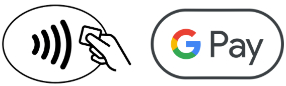
Fast and easy! Make sure your phone has NFC enabled, then to tap it on the payment terminal.
For amounts exceeding 100 lei you will have to unlock the phone with the method you choose (Face ID, Touch ID or mPIN code).
Fast and easy! Find the "Google Pay" button and follow the steps.
The Google Pay usage limits are the same with your physical card, please see here:
Contact MyBRD Contact for details and support to used Google Pay.
You have 0 fees.
0 fee for card registration in Google Pay.
0 fee for using Google Pay anywhere in the world.
A Google Pay payment is as safe as a standard card payment.
It is important to know that Google is using the token associated with your device and not the card details. Google does not store nor share any of your card details or your personal data and it does not keep the information related to your transactions.
So, do not worry! Enjoy your shopping!
Access your Android device settings: "Settings" "Google" ➭ "Account services" ➭ "Google Pay" ➭ "Set default" the desired card
• access the "Settings" menu of the Android device;
• “Google” ➭ “Account services” ➭ “Google Pay” section;
• select the card you want to delete from Google Pay;
• access the delete icon below the selected card and confirm Delete this card.
Do not panic!
In case of loss / stolen device, you must access your Google account and use the "Find My Device" function to suspend or permanently remove the ability to pay from that device with Google Pay.
The card or cards will be suspended or deleted from Google Pay, even if the device is offline or not connected to a mobile or Wi-Fi network.
Or, you can have the option to call MyBRD Contact in order to block or to delete the cards from Google Pay.
Contact immediately MyBRD Contact to block / close your card and asked the Bank to reissue a new card. Inform the tele-operator that you have Google Pay service active.
To continue using Google Pay, you have the option to keep the token issued for the blocked card or to closed the token as well. In this last case you need to create a new token by adding the new card issued following the registration process described above.
So, do not worry.
We would like to remind you that BRD - Groupe Societe Generale has not requested and will never ask any of your authentication data (user code, password or password token) or confidential information related to your card (card number, expiration date, security code or PIN) by phone, nor e-mail or SMS.
These confidential data will be used only for the internet banking authentication or for online payments.
At the same time, if you notice a different appearance of the usual MyBRD Net application (ex. A notification message that the page is unavailable and you are invited to log in again, or to sync your token device), please stop the authentication process immediately and contact as soon as possible through MyBRD Contact tel: 021 302 6161.
